Script
The script subprogram allows the execution of python scripts. Those scripts are to be written in a blender text block. The scripts written for the script node are slightly different from normal scripts in the following:
Inputs added to the node will be initialized as variables. So if one adds an input named
countto the node, one can use the variablecountin the script like any other variable. See below.Star imports are not allowed due to performance reasons. So something like
from random import *will not work.Some python modules and structures are automatically imported so they needn’t be imported when writing the scripts. Those modules include:
bpy.sys.itertools.animation_nodes, orANfor short.algorithms, which is short forAN.algorithms.- Mathutils structures:
Vector,Matrix,Quaternion,Euler. - All data structures in
AN.data_structures:Vector3DList,Matrix4x4List,MeshData, …
New inputs can be added by using the New Input button. The name of the input will be the name of the variable that is initialized with its value, subsequently, the name of the input has to be unique and follow the same guidelines for naming python variables, that is, starts with a letter or and underscore, must not have white spaces and must not be a python keyword.
New outputs can be added by using the New Output button. The value of
the output will be the value of the variable carrying its name at the
end of the script, subsequently, the same rules of naming variables
apply, it should be noted that the name should be unique of both the
inputs and outputs. For instance, if an integer output is added with the
name result and the script contains the line result = 5 + 2 then the
value of the output is 7.
It should be noted that if the script can be refactored into a single line, it would be better to use the Expression Node directly. Also, note that context sensitive operators can’t be used directly as the context is always the node editor unless your force change it which is not recommended.
Advanced Node Settings
- Description - A description for the function of the script. This description only appears in the Invoke Subprogram node when choosing the required subprogram, however, it is a good practice to write a description for each subprogram so that other users can understand its function.
- Interactive Mode - If enabled, Animation Nodes will automatically import changes you make in the text editor. If disabled, a button will appear Import Changes that enables you to import changes manually when needed.
- Debug Mode - If enabled, errors in the script will be drawn on the node. If disabled, errors becomes fatal and will stop node tree executions until it is resolved.
- Initialize Missing Outputs - If enabled and outputs are not initialized, that is, no variables with the same name exists in the script, the outputs will get initialized with their default values, avoiding non initialization errors.
- Correct Output Types - If enabled, Animation Nodes will try to correct the type of outputs and return default value if it couldn’t. For instance, if the an output is of integer type and it was initialized with a float, it will be converted to an integer by flooring.
Input Defaults
- Default Value - The default value of the input. When the user adds an Invoke Subprogram node, the input will have its value set to this default value. This option is only available for simple data types like integers and floats. For instance, KDTree inputs will not have this option.
- Hide - When enabled, the input will be hidden by default when the user adds an Invoke Subprogram node.
Output Defaults
- Hide - When enabled, the output will be hidden by default when the user adds an Invoke Subprogram node.
Examples
Example 1
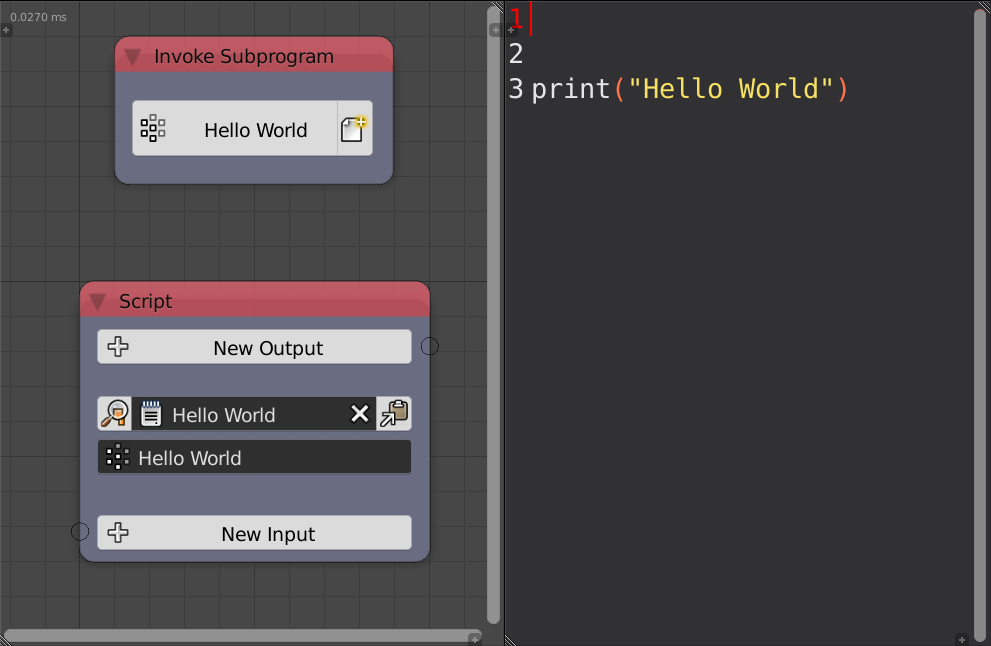
In this example, the script node just prints Hello World, it doesn’t have any inputs or outputs.
Example 2
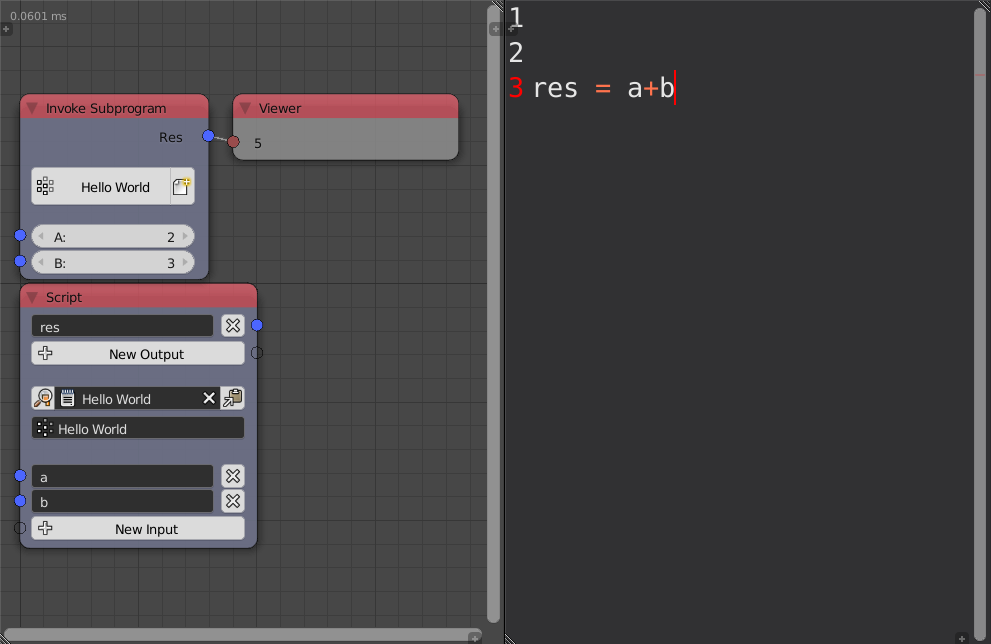
In this example, two inputs were given and an output is expected to be initialized. The script initializes the output to the sum of inputs.
Example 3
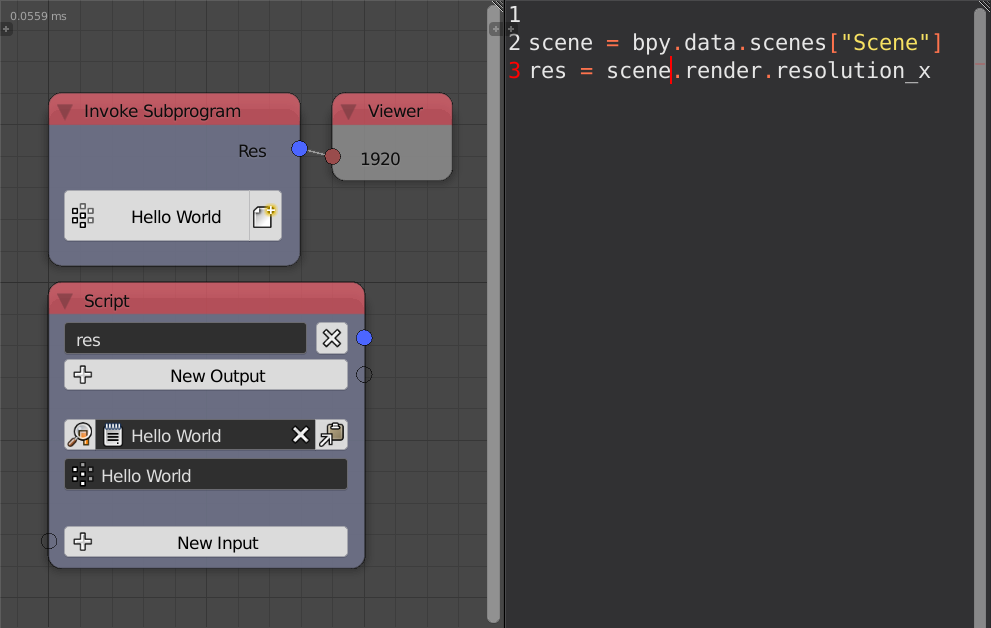
In this example, the node returns the x resolution of the scene. Notice
that we didn’t have to import bpy, because it is already imported, see
above.