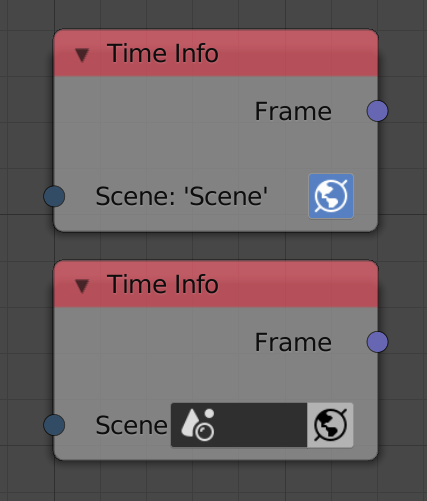Data
Data in Animation Nodes is typed, that is, sockets have specific data types which can be identified by their color. For instance, a blue socket represents a 3D Vector data type and a black socket represents an Object data type. If one attempts to connect two node sockets, unless they have the same data type or the origin type can be implicitly converted to the target type, Animation Nodes won’t allow the connection.
All data types have corresponding list types, list data types have the same socket color but are somewhat transparent. For instance, the 3D Vector data type has a corresponding 3D Vector List that can exclusively store 3D Vectors.
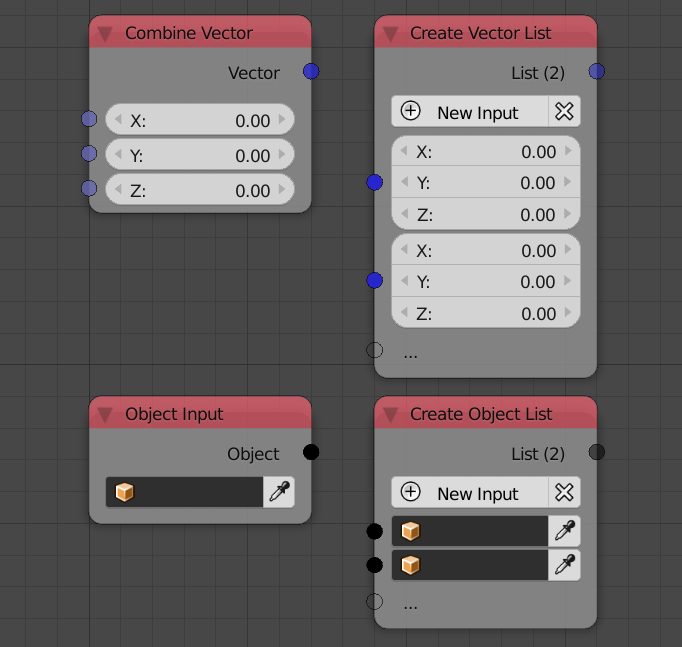
The output of the Combine Vector and Object Input nodes are 3D Vector and Object respectively, the output of the Create Vector List and Create Object List are 3D Vector List and Object List respectively, notice that lists sockets have the same color but are transparent.
Implicit Conversion
Some data types can be implicitly converted to other data types, the conversion happens at the socket level. Thus, it is noted that some sockets accept more than one data type. For instance, it is possible to connect Integers, Floats and Booleans together because all of which are numbers and can be implicitly converted to each other.
A boolean when converted to a number is 1 if True and 0 if
False. Moreover, a number when converted to boolean is True if it is
non zero and False if zero. Floats are floored when converted into
integers, so 1.5 becomes 1 and 2.7 becomes 2.
As of v2.0, the only implicit conversions are between integers, floats
and booleans and their lists.
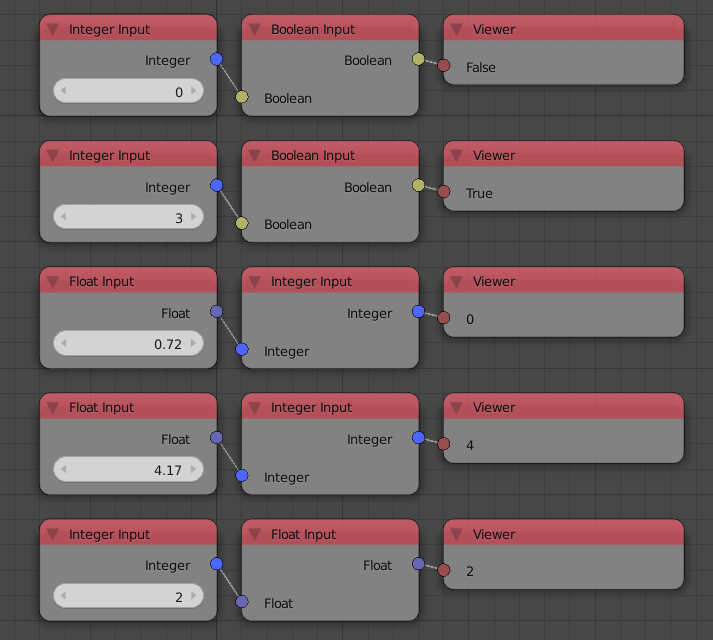
Dynamic Sockets
Dynamic sockets are sockets that can change their type dynamically and automatically whenever needed. For instance, the Get List Element node takes a list and returns one of its elements, the input list socket changes its type to the type of the list you input and the output socket changes its type to the type of the elements of the the list you input.
Most nodes that have dynamic sockets allows manual type change through an operator in the Advanced Node Settings.
Vectorized Sockets
Some nodes in Animation Nodes are said to be “vectorized”. Vectorization is the ability of the node to operate on lists just as it can operate on individual elements.
A vectorized node has vectorized sockets, such sockets change from list types to their element type and vise versa based on your input. For instance, the Parse Number node parses the input text, if I were to input a text list the input socket will automatically turn into a text list. A vectorized socket have the same color as its data type but is semi-transparent.
Vectorized sockets can not be converted manually, contrary to Dynamic Sockets.
Data Copying
Data types in Animation Nodes are either mutable or immutable, mutable means the data type can be edited/mutated and immutable means it can not. For instance, lists are mutable, but integers and floats are not. To understand the difference, we shall look at two nodes, the Add node and the Remove List Element node, which process immutable and mutable data types respectively.
- The Add node takes an input number, read its value, add that value to another value, and return the result of addition. The value of the input was not altered/mutated in anyway, the node only read its value, and the output is a new different value containing the result of addition.
- The Remove List Element node takes an input list, removes an element from it, and return the list. The output list is the same list that was input, only it was mutated/altered by removing an element from it.
Mutable objects introduces certain complications, for instance, if one added two Remove List Element nodes, one of which removes the first element and the other removes the last element, upon viewing the result of both nodes, we find that both output lists have their first and last elements removed, what happened here? Since the input list is mutable, one node edited the list by removing the first element and the other edited the same list by removing the last element, when one view both output lists, one is actually viewing the same list that was edited, hence the result. But if one wants two versions of the list, one with only the first element removed and one with only the last element removed? To allow that, Animation Nodes perform what is known as data copying. Basically, Animation Nodes make multiple copies of the list and gives every node a different copy, that way, the results of each node are independent of each other. In the case of the foregoing example, Animation Nodes makes two copies of the list, gives one copy to each node, each node edits its own copy and return it without affecting the other.
Animation Nodes automatically copy data if it thinks copying is needed. If Animation Nodes decides to copy data, you have no way to instruct it not to, on the other hand, for certain nodes, an option to enforce data copying even if Animation Nodes decides not to is given to the user, such control is only needed for advanced uses of subprograms and data editing nodes. The options to enforce data copying is provided in the Advanced Node Settings of the nodes that supports it. Generally, Animation Nodes decides to copy data if this data is used by multiple nodes, but assuming the state of copying of a certain data unless you explicitly enforce it is a bad practice.
One of the nodes that allow one to enforce data copying is the loop node, a possible use case is introduced in the following rather advanced example. A loop is constructed such that it appends a float to an initially empty float list parameter provided a condition is satisfied at each iteration. The conditional appending is achieved by conditionally reassigning the float list parameter to the list after appending. Notice that using a conditional generator may not be an option because access to the generated list at each iteration might be needed. Now, consider the situation where we only reassign if the index is larger than 2, if the number of iterations is 5, we should expect the float list to contain two floats, but upon viewing it, we see it actually contains five elements realizing that the conditional reassigning is rendered ineffective. Why is that?
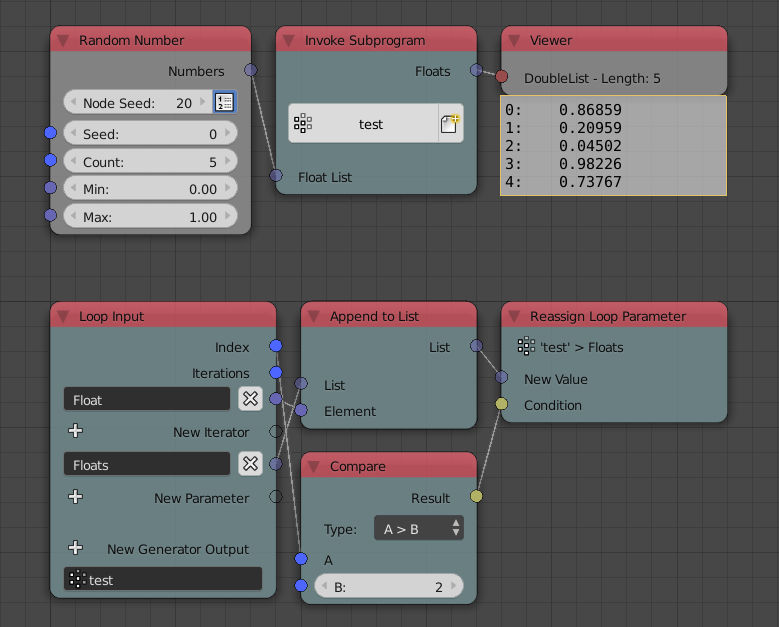
You see, the Append To List node appends/adds the float to the original list because the Loop Input node handed it without copying (The default no-copying behavior is chosen for performance superiority), subsequently, it doesn’t matter whether we reassigned the list or not because the original data is already altered and by the end of the loop, all floats will have been appended. The solution to this is to instruct the loop to copy the data before handing it, this can be done by enabling Copy for the float list parameter in the advanced node settings. Upon enabling it, we see the expected two-element output float list.
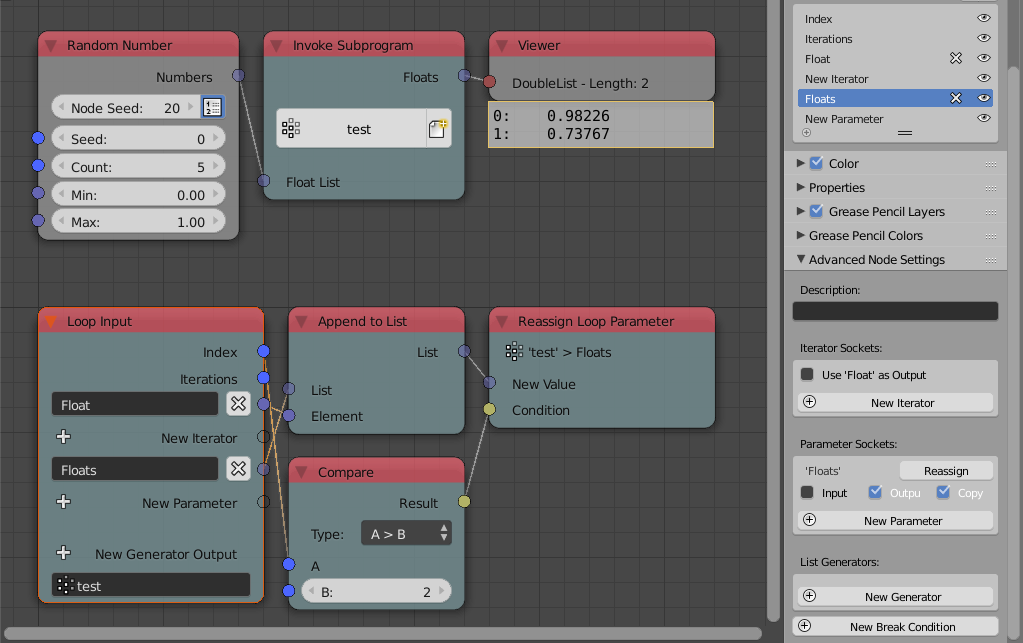
Notice that Animation Nodes may enforce copying of the parameter on its own if needed. For instance, by connecting the float list parameter to any other node, Animation Nodes feels the need to copy the data and enforce it even if copy option is disabled.
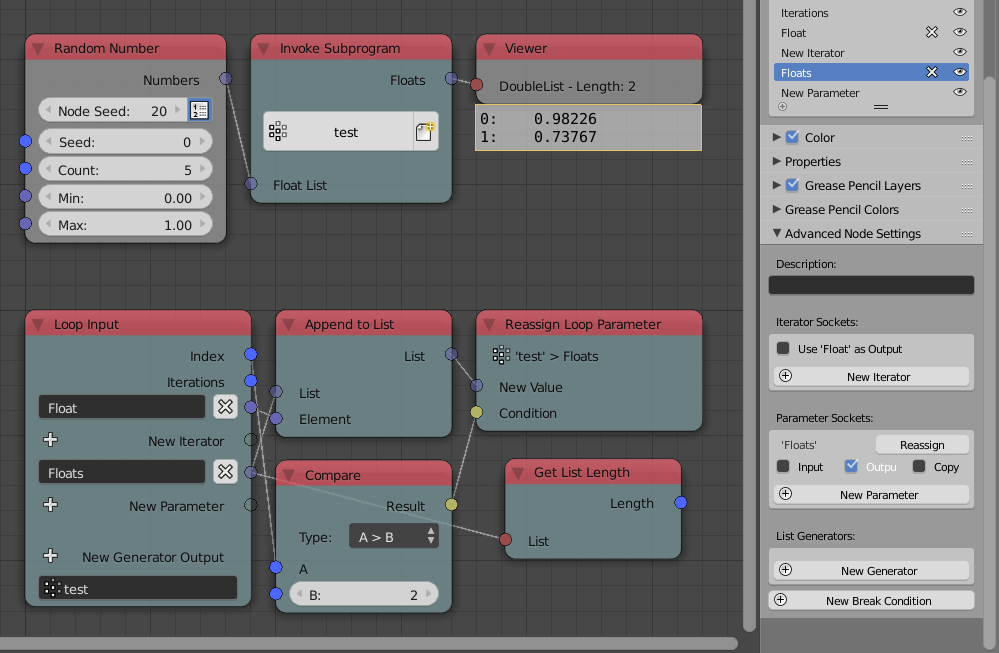
Animation Nodes provides a feature to visualize data copying by coloring nodes that copy data in red. This feature can be enabled by switching the coloring mode to Needed Copied. Below, we show two loops, one where data is copied colored in red and another where data is not copied.
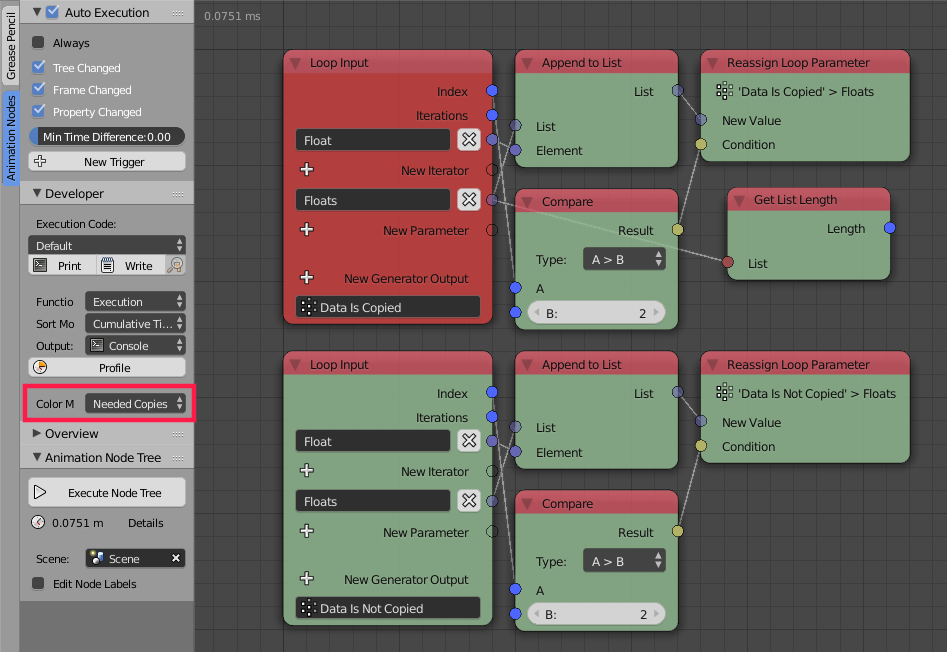
Generic Data Type
Animation Nodes have a special data type called Generic. This type can
hold any other data type including lists as well as other generic data.
This type is particularly useful in storing lists of lists. For
instance, one could construct a generic list A composed of multiple
float lists, in this case, the generic type holds lists. To use the data
stored in a generic type in any node, it has to be converted to an
appropriate type that Animation Nodes is familiar with, the conversion
can be done using the Convert node. For instance, if we want to get
the first float in the first float list of the list A, we first get
the first element of the list, convert it into a float list and get the
first float from that.
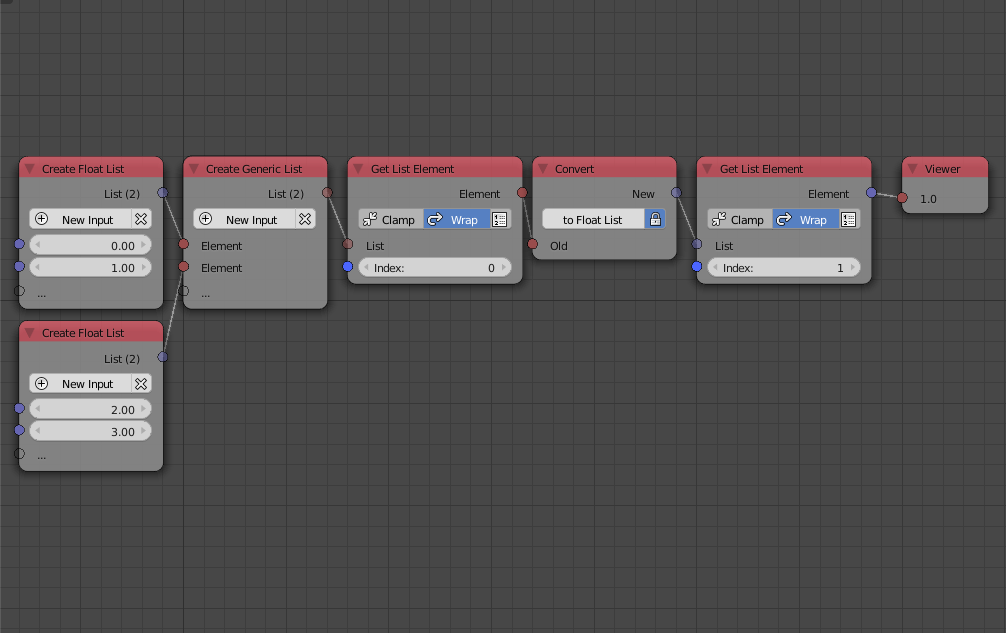
The convert node converts and data type to any other data type if possible. The node automatically detects the input type and changes the type of the output accordingly, if you want the output to be another type, disable automatic detection by checking the lock button and choose the type manually by pressing the button next to the lock.
The converter node can convert structurally similar types to each others. For instance, a 3D Vector is structurally similar to an Euler because both are composed of three floats, same goes for their lists, that is, 3D vector List and Euler List. Moreover, a float list of three elements can be converted to a Vector or an Euler and a float list of four elements can be converted into a quaternion or a color, because quaternions and colors are composed of four floats. However, such conversion are slower than manual conversions and should be avoided if performance is desired.
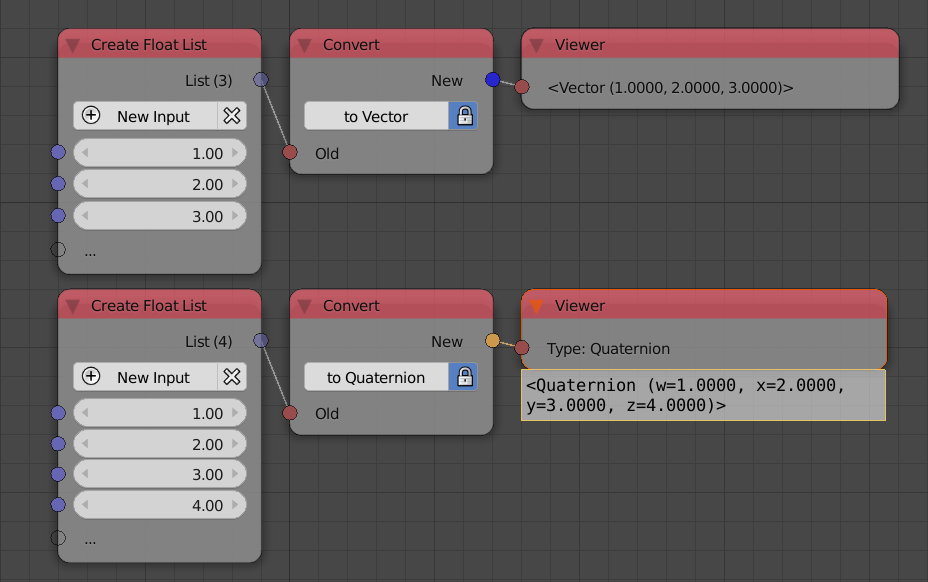
Some nodes are capable of performing conversion on their own, an example would be the Expression node where it can convert its output to the socket type it is connected to if Correct Type option is enabled. The type can be changed manually similar to the Convert node by enabling the Fixed Data Type option and changing the type by pressing on the gear button.
Generic lists will not be automatically copied by Animation Nodes when using nodes that make modifications to the list. If you plan on using a Generic list output in multiple places, make sure that you manually copy lists as needed.
Scenes
Certain data and properties in Blender are stored per scene and are consequently accessed by Animation Nodes relative to the scene that it belongs to. Animation Nodes defines a Global Scene that is used by default as the scene of the nodes that access scene data. This global scene can be changed in the Animation Node Tree panel. For instance, the Frame Info node takes a scene as an input because frame info is a per-scene property, by default, the global scene is used because the Use Global Scene option is enabled for the scene input. To use another scene, disable the Use Global Scene option and choose the required scene.