Version 1.5
Custom Frequency Ranges
It is possible to bake a custom amount of frequency ranges in the Sound Bake node. Previously there were 10 hardcoded ranges.
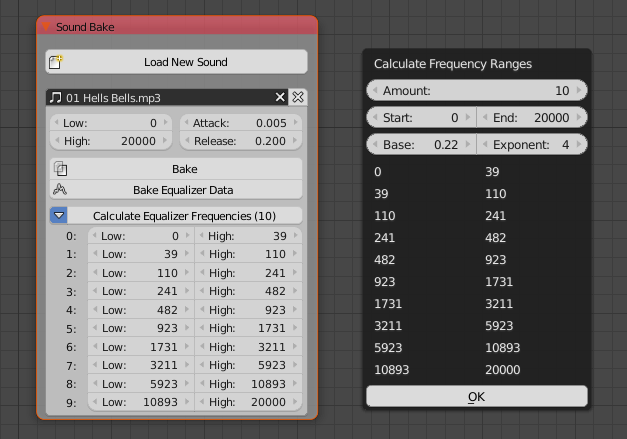
Conditional Debug Nodes
The Debug and Debug Drawer node have a Conditional input now (which is hidden by default). This allows more precise and easier debugging in loops and other cases where a node is executed multiple times with different inputs.
Get Selected Objects Node
This node can easily be used together with the new conditional debug nodes. It’s important to know that this node will only work while during creation of the node tree. When you start the render it is disabled, because your render should not depend on the selection.
Basic Shape Key Implementation
The two new socket types Shape Key and Shape Key List are part of AN now. Also the Object Instancer node handles objects with shape keys much better in v1.5.
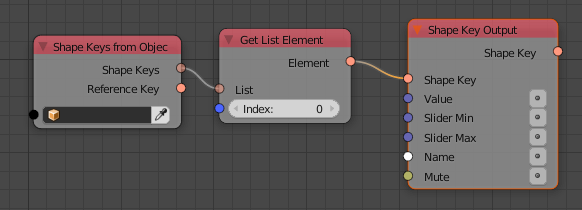
Basic Font Implementation
There are two new socket types for fonts (Font and Font List). Furthermore you have the ability to set the font of a text object using the Text Object Output node now.
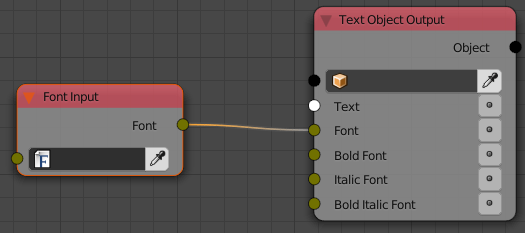
Extended Math Nodes
New Snap and Absolute operation that can be used in the Vector, Euler and Quaternion Math node. This enables you to snap values to specific increments.
Note: Snap operation is also added to Float Math node, while removing the Round operation from the list. (To round, you can use Snap by setting Step Size to 1, 0.1, 0.01 etc. Or use the independent Round node)
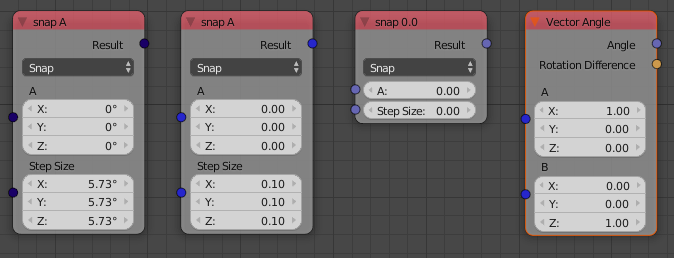
Quaternion Math Node
Previously you were not really able to work with quaternions in a more complex way.
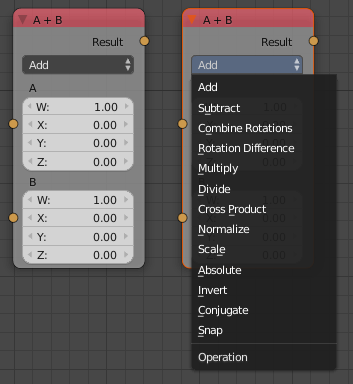
Parse Number Node
This node can convert a text into a number which is handy when you want to parse a text block or something similiar that contains numbers.
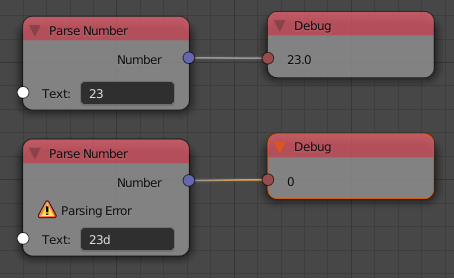
Extended Rotation Matrix Node
The Rotation Matrix node allows to create a rotation matrix for all 3 axis at once now (previously you had to create three individual matrices and combine them or misuse the Compose Matrix node which is slower).
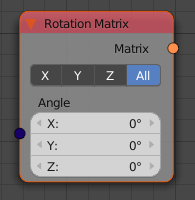
Shear Matrix Node
The Shear Matrix node calculates a matrix that can be used to shear meshes. You can’t use this matrix on objects because it cannot be decomposed into location, rotation and scale. Instead it can be used with the Transform Vector List node.
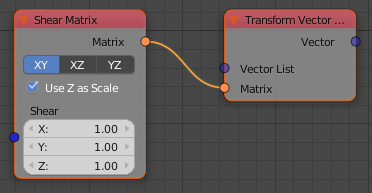
Rotation to Direction Node
This is the reverse of the Direction to Rotation.
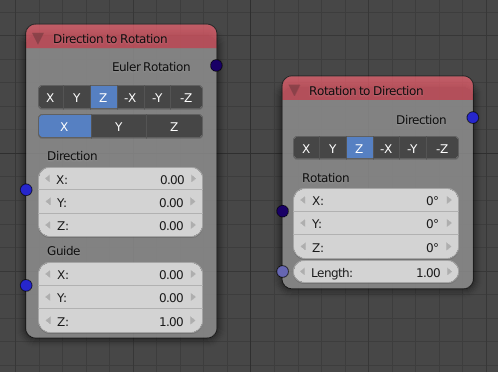
BVH Tree
Next to the KD-Tree which can be used to find close points, you have access to Blenders BVH-Tree module now. A BVH Tree is a data structure that allows quick ray cast operations on many polygons. Make sure to use Blender 2.77 when you use these nodes because there is a bug in the previous version. The Raycast and Find Nearest Surface Point nodes have additional Min/Max Distance inputs and a Polygon Index socket output which you can unhide in the node panel in the right.
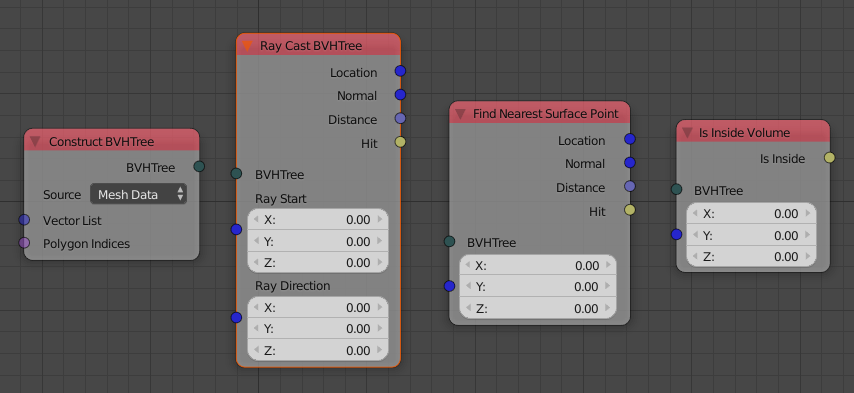
Sequence Info Node
Access many different properties of a given sequence (the image doesn’t show all).
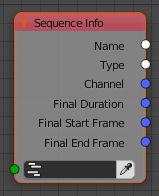
Access Hair Data
The Particle Info node gives you access to some more particle properties like hair points now (the image only shows a subset of the possible outputs).
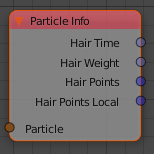
Get Random List Elements Node
The same node can be archieved with a combination of some existing nodes, but having a specialised node for that makes everything easier.
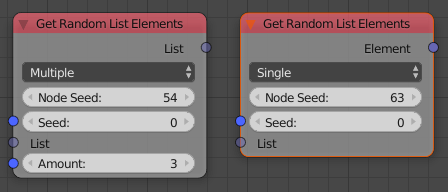
Dynamic Node Labels
Dynamic node labels allows you to have cleaner node trees because some nodes can show useful information in their label, which allows you to collapse them without disadvantages.
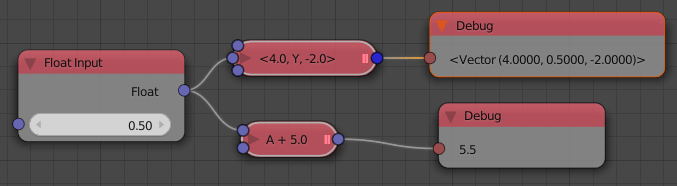
Shift List Node
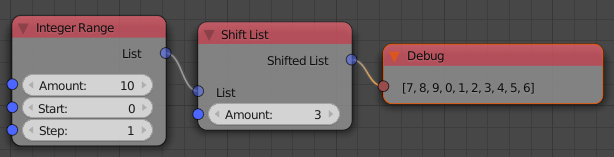
Data Interface Node
This node allows other addons to exchange data with AN. More information is available here: http://animation-nodes-manual.readthedocs.org/en/latest/dev_guide/data_interface.html
ID Key System
The ID Key system got a major overhaul again. It is much more stable now, which means it doesn’t accidently remove some sockets. In general the ID Key System allows you to store data for individual objects in custom properties. The best known usecase for that is to store initial transformations of multiple objects so that you can still access them when the objects were moved by AN.
Improved Support for Multiple Scenes
The Object Instancer takes Scene List as input instead of only one scene now. This allows you to put the the instances into multiple scenes without having to make multiple Instancers.
Each node tree has a global Scene that is used in all Scene and Scene List sockets by default. The global scene can by changed in the Animation Node Tree panel. It is never None.
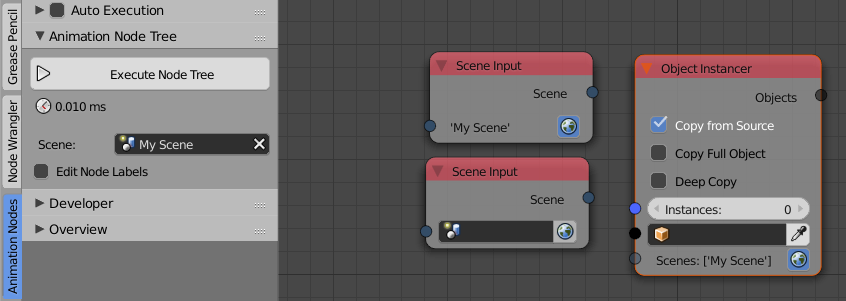
List Operations
There are two new nodes that deal with lists now. The Set List Element and Remove List Element nodes.
The Remove List Element node has three modes:
- Remove only the first occurrence of an element (limited to certain types)
- Remove all occurrences of an element (limited to certain types)
- Remove the element at a specific index (works with all list types)
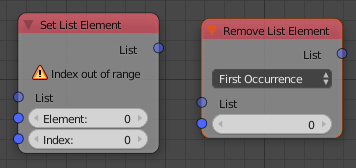
Condition Socket for Reassign Parameter Node
This allows to model functions for eg finding the minimum and maximum using a Loop. The Condition socket is hidden by default.
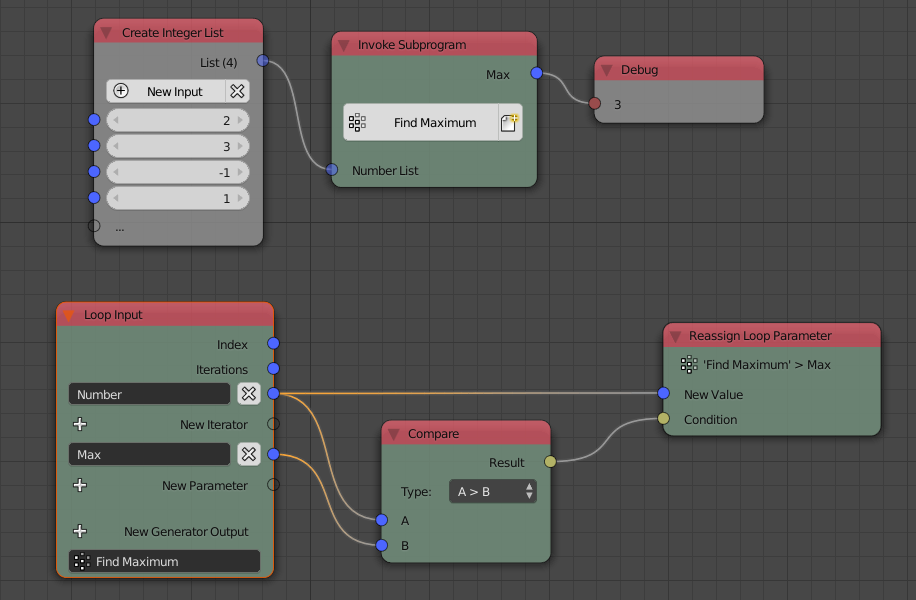
Object Group Operations
This new node allows you to dynamically link and unlink objects from an object group.
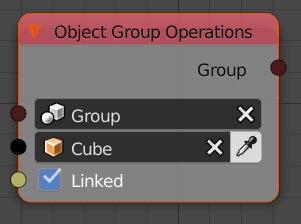
List Math Nodes
The Number List Math node has a new operation now that can be used to quickly calculate the average of multiple numbers.
The new Vector List Math supports adding multiple vectors together as well as calculating the average.
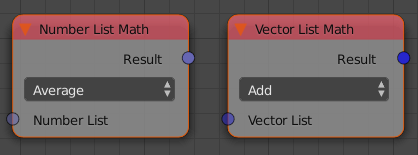
Overview and Statistics
The Overview panel allows you to turn Auto Execution on and off for multiple node trees at once. Beside that you can jump to a specific tree by clicking on its name now.
Clicking on the Statistics button opens the new Statistics View that can give some interesting insights into how large your node tree is. The two numbers in the Nodes column is the total node count as well as the functional nodes (Reroute and Frame nodes are excluded).
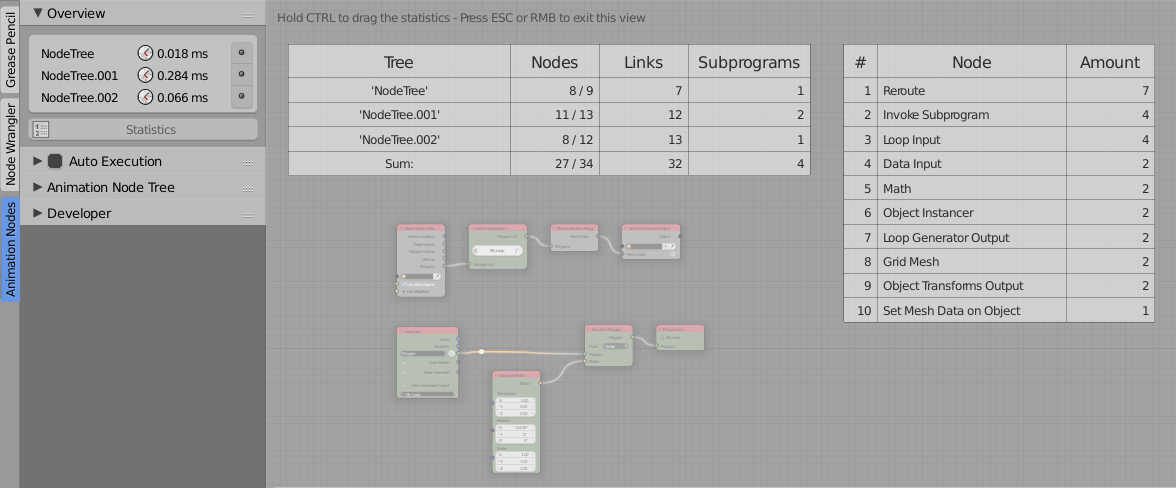
Set Vertex Color Node
The Set Vertex Color node didn’t change much in its appearance but it is 15x faster now. What makes this node so special is that it is the only non-hacky way to modify colors of individual objects that use the same material. (A hacky way would be to missuse the pass_index property.) Also it has very little overhead when the same color is already set. The ultimate solution to this problem is to get access to Custom Properties of individual objects in Cycles materials.
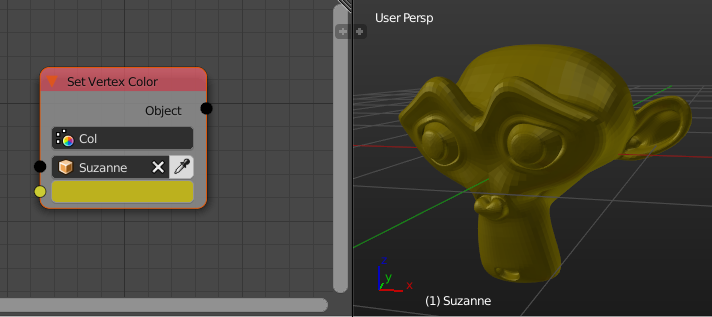
Sort List Node
Sorting lists was only possible using Expression or Script nodes so far. Using the new Sort List node this is not needed anymore. The node automatically adapts to the list type that it is connected to. There are two sort types that work with all list types:
Custom: You’ll get a little text box in which you can insert an expression
that will be used to get the sorting-key of the individual objects.Key List: In this mode you can provide the node with an extra list that
has the same length as the list you want to sort. The second list contains the sorting-keys for the individual objects. Most of the times you will need to make a simple loop with a generator output to create this key list. Supported key list types are Float and String.
Beside these two generic sorting modes, there are some simple sorting templates for specific list types (currently only for object lists). We can add more of these templates over time when needed. The node uses a stable sorting algorithm.
Warning: Moving and sorting objects based on their position is not always a good idea, because it leads to flickering..
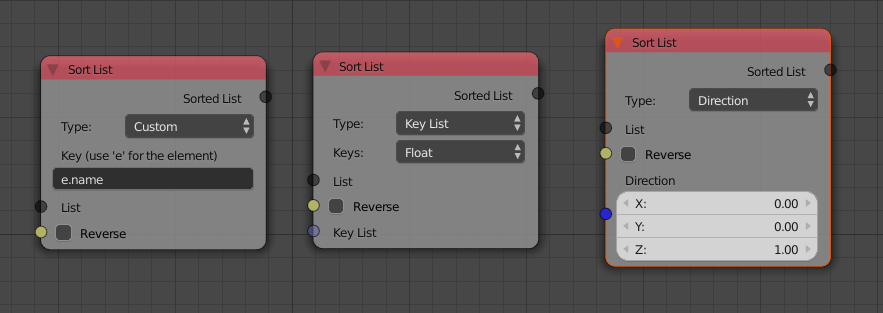
Geometry Nodes
A small set of geometry nodes has been added to make certain operations easier.
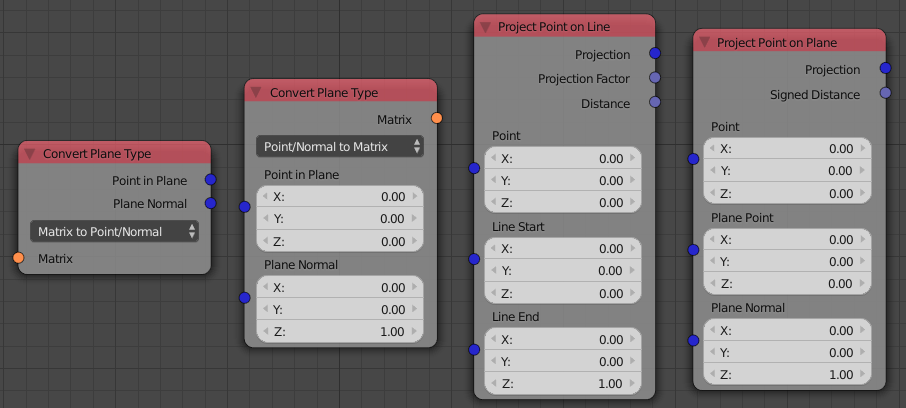
Object Output Nodes
The object output nodes have been unified into more similiar nodes.
The Set Splines on Object node does not exist anymore. It is part of the Curve Object Output node now.
Previously we had three nodes to replace the mesh of an object: Set Mesh Data on Object, Set BMesh on Object and Set Vertices on Object. These are all part of the Mesh Object Output node now. Additionally we can set material indices of polygons with this new node.
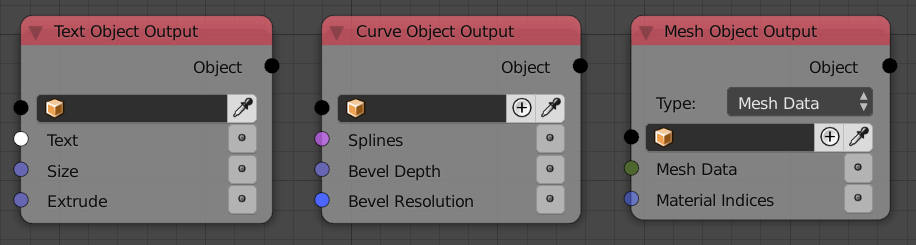
Change Text Case Node

Smaller Changes
The Get List Element node has a Clamp checkbox now, that allows you to clamp the index to the length of the list.
The Create List node displays the amount of elements in the output list.
The Object Mesh Data node outputs the name of the mesh now (the socket is hidden by default).
The Random Text node has a Node Seed property now.
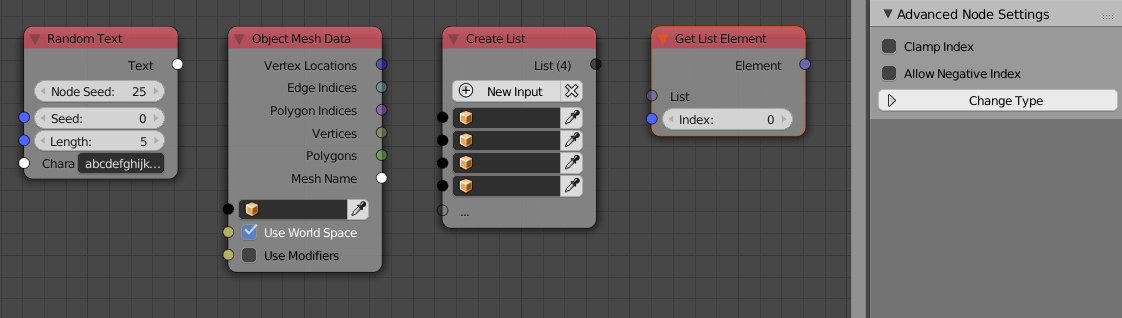
The Number, Vector, Euler and Quaternion Wiggle nodes have a Speed socket again and a better default speed than before.
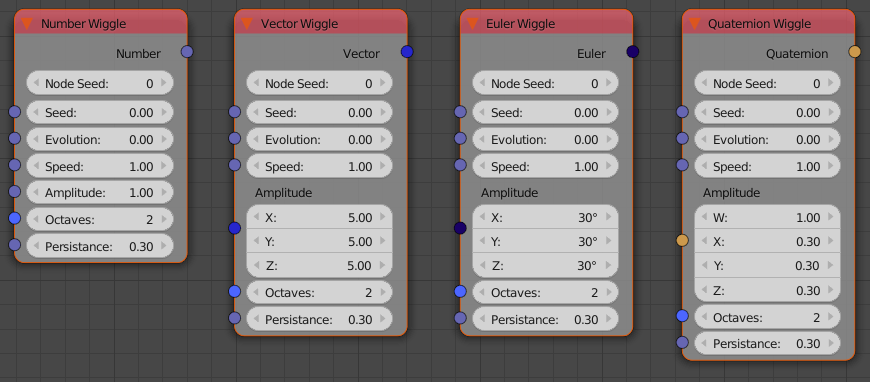
The Auto Execution panel changes when preview rendering is enabled now. This is to make it more appearent that the Always option is turned of in that case.
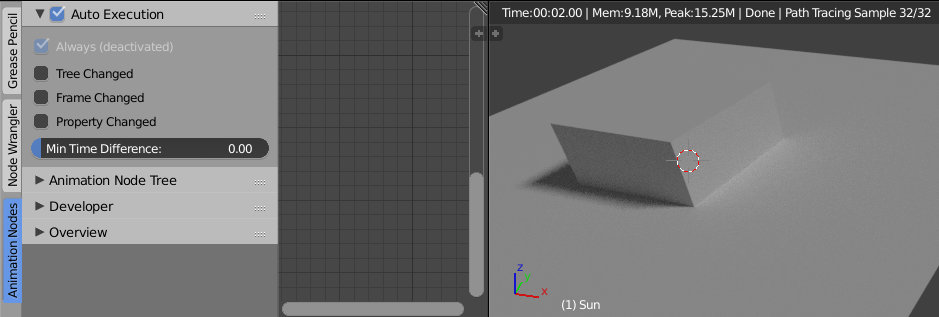
The List category got submenus for the Create and Combine List nodes in order to force the user to make a type decision right at the beginning. It is possible to change that type later, but it might not be obvious. (The recommended way to insert specific Create/Combine List nodes is to use the search.)
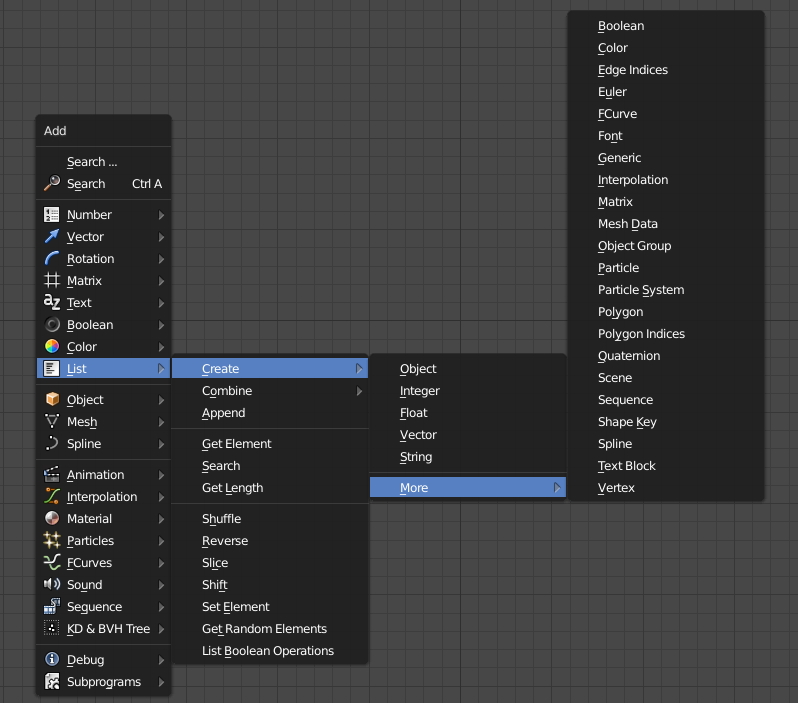
The Transform Polygon can be used with a custom pivot point now.
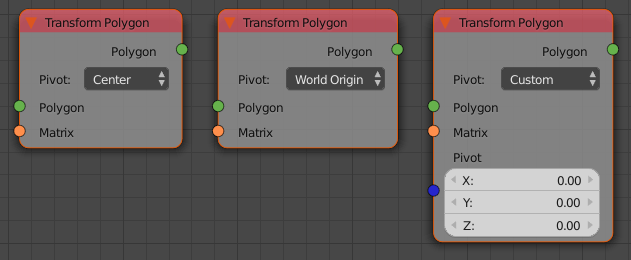
There is a Boolean List socket now.
When a user tries to connect a link to a Script node he now gets an info popup that explains that he should use the Invoke Subprogram node to execute the script.
AN uses a new better algorithm to sort the nodes before the execution now. This results in a small speedup when working with many nodes and large networks.
The Object Instancer node supports creation of empty objects now.
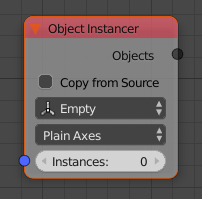
The Frame and Reroute nodes are now in the menu like in the other node systems.
The Direction to Rotation node also outputs a rotation matrix and a quaternion now.